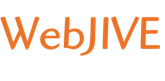iPhone software version 2.x and greater
- From the Dashboard, click Settings.
- Under Settings, select Mail, Contacts, Calendars.
- Select Add Account...
- Select Other as the type of account.
- Click Add Mail Account.
- Enter the requested information:
- Name: the name of the mail user
- Address: the email address of the mail user
- Password: enter the users password (incoming mail server and external mail server)
- Description: a description of the mail user
- Click Save.
- Click POP and enter the Incoming Mail Server information:
- Host Name: enter the mail server address
- User Name: enter the full email address
- Password: enter the users password
- Scroll down and enter the Outgoing Mail Server information:
- Host Name: enter the mail server address
- User Name: enter the full email address
- Password: enter the users password
- Click Save.
- If you see a message that says "Cannot Connect Using SSL", click Yes when asked to setup the account without SSL. The account should setup and verify.
- Go to the settings for the account. The Advanced settings for the account will be displayed and do not need to be changed unless there are issues or you wish to change the defaults (how long messages stay on server, how often to delete messages in Deleted Items, etc).