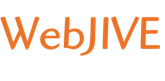Outlook 2007 is a very popular desktop email program. It allows you to configure all your email accounts to let you read and send mail from your desktop. This tutorial is going to show you how to setup an Email Account in Outlook 2007. NOTE: There are several versions of Outlook. Make sure which version you are using, as they are all a little different.
The first thing you need to do before you can configure any email program is create an email account in your web hosting account. This is usually done through your cPanel, and if you have any questions on how to do that, please view the tutorial "How to Create a POP EMail Account".
In the example below, the clients name is ‘John Smith’, the name of
their domain/website is ‘www.example.com’ and their email address is
‘johnsmith@example.com’. Replace the ‘John Smith’ below with your own name, ‘example.com’ with the name of your own website, and
‘johnsmith@example.com’ with your own email address
Step 1: Click on ‘tools’.
Step 2: Click ‘account settings’.
Step 3: Click on the ‘New’ button.

Step 4: Fill in the blank spaces
Your Name: The name you wish displayed when people recieve your emails
E-mail Address: The E-mail address you are sending email from, johnsmith@example.com
Password: The password you created when you setup your email account.
Re-type Password:The same password you created when you setup your email account.

Step 5: Tick the box that states ‘Manually configure server settings or additional server types.
Step 6: Make sure the radial ‘Internet Email’ is selected and click next.
Step 7: Fill in blank spaces
Your Name: The name you wish displayed when people recieve your emails
E-mail Address:
The E-mail address you are sending email from, johnsmith@example.com
Incoming mail server:
mail.soulenergyguidance.com
Outgoing mail server:
mail.soulenergyguidance.com
User Name:
Your full email address is required, ‘johnsmith@example.com’
Password:
The password you created when you setup your email account.

Step 8: Click on the ‘more settings’ button.
Step 9: Click the ‘Outgoing Mail server’ tab.
Step 10: Tick ‘My outgoing mail sever (SMTP)
requires authentication and select the radial ‘use same settings as
incoming mail server’.
Step 11: Click the ‘Advanced’ tab.

Step 12: Change the ‘Outgoing server SMTP’ port to 465.
Step 13: Under the ‘Outgoing server SMTP’ port, you’ll see the phrase
‘Use the following type of encrypted connection’ Choose SSL from the
drop down menu.
Step 14: Click ok.
Step 15: Click Next and Finish
Step 16: Click ‘Close’.
Congratulations you have now correctly setup your email account in Outlook 2007.
Now, we have our account, and we are going to open the Outlook 2007 program on our desktop. Once the program opens, you will see a top menu bar. Click on the Tools link. This will produce a drop-down menu, and you need to click on the link called Account Settings.
The Email Accounts window will now appear. At the top, click on the New button. This takes you to the Auto Account Setup window. In the first box, Enter the Name as you would like it to appear in the FROM field of Outgoing emails. In the next box, enter your full complete new email address. The next two boxes are for your email password, to enter it once, and then to confirm it. Check the box at the bottom of the page to Manually configure server settings. Now click Next.
On the next screen you will be asked to Choose Email Service. Make sure that Internet Email is selected, and select the Next button at the bottom of the page. This will take you to the Internet Email Settings window. Under the section called Server Information, select POP3 for your account type. In the first box, enter your Incoming (POP3) server setting, and in the second box enter your Outgoing (SMTP) server setting. These settings are "mail.mydomain.com" - without the quotes, and mydomain.com being your actual domain. (Example: mail.123abc.net). In the section called Logon Information, enter your User Name. This is your email address. In the final box, enter your email password for this account. Now click the More Settings button.
This takes you to the Internet Email Settings window. Click on the Outgoing Server Tab. Check the box that says My outgoing server requires authentication. SMTP Authentication means that Outlook will logon to your mail server when sending email as well as when receiving to make sure that you are the only one that can send email from your account. Most SMTP servers use the same username and password as the incoming (POP3) servers, so mark the radio button that says "Use same settings as my incoming mail server". Then click OK. Now click on Next. And you are ready to click on Finish. You are now ready to start sending and receiving emails from Outlook 2007. Just remember that you must always first create your accounts in your hosting cPanel, or they will not work! This is the end of this tutorial.