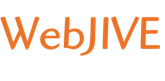Entourage was Microsoft's email software for Mac OS X from 2000 to 2008. This walkthrough will show you how to configure Entourage to work with your cPanel email address.
You need to set up your email address in cPanel first. See cPanel Quick Start Guide in Related Articles for assistance. Make a note of your email address and your email password so you can reference them when you go through the instructions.
Instructions
1. Open Entourage.
2. From the Tools menu, click on Accounts...
3. Click New. (If you open the dropdown menu, choose Mail...)
4. At the bottom of the window, click Configure account manually.
5. For your Account type, you can choose IMAP (keep messages synced to the server) or POP (download messages locally).
6. Click OK.
7. From the Account Settings tab, enter your account information:
- Account name: Enter a name to label this account for yourself.
- Name: The name you want to display with this email address.
- E-mail address: Your chosen email address.
- Account ID: username@example.com (your full email address)
- IMAP or POP server: mail.EXAMPLE.COM (replace EXAMPLE.COM with your domain)
- Password: The password you created for this email address.
- Check the option to Save password in my Mac OS X keychain.
- SMTP server: mail.EXAMPLE.COM (replace EXAMPLE.COM with your domain)
8. Click the Click here for advanced sending options button. A new window will pop up.
- Select SMTP server requires authentication.
- Select Use same settings as receiving mail server.
9. Click back on the main Account Settings window. The popup will close.
10. Click OK.
Congratulations! You've just set up Entourage with your email address. Try sending yourself a test message to make sure you can send and receive.
Advanced Outgoing SMTP and Incoming Settings
If you have trouble sending or receiving email, you may need to adjust your outgoing and incoming emailsettings.
1. Open Entourage.
2. From the Tools menu, click on Accounts...
3. From the Mail tab, select your email account so it is highlighted.
4. Click Edit.
5. Click the Click here for advanced receiving options button. A new window will pop up.
- You will need to decide whether to use SSL encryption for your incoming email. If so, you should select the box next to This IMAP (or POP) service requires a secure connection (SSL). Encryption will improve (but not guarantee) your security. A warning: If you did NOT install a matching SSL certificate for your domain, you will get a warning that says Unable to establish a secure connection to mail.example.com because the server name or IP address does not match the name or IP address on the server’s certificate. If you do not want to receive the warning when you use Entourage, you should not select this option.
- Override default IMAP (or POP) port: Leave the port number set to default. It should be 143 for IMAP, 993 for Secure IMAP (with SSL), 110 for POP, or 995 for Secure POP (with SSL).
- Do NOT select "Always use secure password."
6. Click back on the main Account Settings window. The popup will close.
7. Click the Click here for advanced sending options button. A new window will pop up.
- You have another choice for whether to use SSL encryption for your outgoing email. If you want to enable the encryption, you should select the box next to SMTP service requires secure connection (SSL). Again, if you choose this option but don't have a matching SSL certificate, you'll get an error.
- Override default SMTP port: Leave the port number set to default. It should be 25, or 465 if you are using SSL encryption.
- Select SMTP server requires authentication.
- Select Use same settings as receiving mail server.
8. Click back on the main Account Settings window. The popup will close.
9. Click OK.
Use ISP Outgoing Mail Server
If all of your settings are correct and you are still unable to send email with Entourage, your Internet Service Provider may be blocking outgoing traffic on the standard SMTP (mail-sending) port. ISPs do this in an effort to cut down on spam.
You can find out whether this is happening in your case with a telnet test. At the command prompt, type:
- telnet example.com 25
Use your own domain name instead of example.com.
If the telnet test times out or can't connect, this indicates that your ISP is blocking Port 25. In that case, you should contact your ISP for instructions on how to use their outgoing mail server instead. The email will still be coming from your own email address. It will just route through their servers instead of Web-JIVE's servers.
Troubleshooting
Cannot send email
This may be due to your Internet Service Provider blocking the standard outgoing email port. See the Use ISP Outgoing Mail Server section above for help.